I was playing with Windows 8 RTM over a remote desktop and couldn’t find how to reboot the machine and found the answer on the WWW:
go to the desktop and press Alt+F4 and that will bring up the shutdown/restart option

All about change
IT Tips and Tricks of a general nature
I was playing with Windows 8 RTM over a remote desktop and couldn’t find how to reboot the machine and found the answer on the WWW:
go to the desktop and press Alt+F4 and that will bring up the shutdown/restart option
I was browsing my twitter feed this morning and remembered one of my followers/followees (?) had just spent some time changing their website and thought I would have a look.
Their twitter profile had their website link in it and I duly clicked it and found the landing page for their hosting company – oops.
What had been forgotten was that “www.domain.com” is a different website to “domain.com” they had omitted to make a second entry in their DNS server for “domain.com” easily done in the rush to launch. Some companies actually use it for a second machine for redundancy or extra pages. I have found internal servers using this function and being presented with Microsoft Small Business Server login screens before now, giving access to the local network with some username and password social engineering, not really where you want customers to end up even by mistake.
borrowed this image from SBS Diva’s blog, thank you.
I recently had a big debate with the branding department of a major UK organisation where they said that “domain.com” looks better in documents than “www.domain.com” they had no idea of the ramifications when they did it on sites that they had no control over.
This made me think of how lazy our web browsing has become, we now use the browser address bar as a search bar:
This means we stop typing http:// or www and just enter the company name. We could end up anywhere !! Mostly Google, Bing etc. show you the right sites (after having noted your search history) but there are a lot of phishing sites out there ready to grab your details and they have been known to sell to you and take your money before you know anything about it.
I am not the only one that thinks this, HMRC has a page on it, all about emails but note the web links lower down
As do Microsoft, note the misspelt links on the page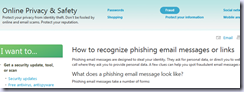
Google’s search shows over 7m examples when you search for “examples of phishing scams”
The answer is to be very careful about DNS and your use of the search bar when you are surfing somewhere which holds your personal information and when you shorten things for Twitter feeds etc.
This is the Windows 7 version of how to find your local IP address, Vista is similar.
|
In the Task bar is a small computer icon |
|
|
Click and Open Network sharing Centre |
|
|
Second row right hand side click the live connection, in this case Local Area connection |
|
|
Click Details |
|
|
This should show you the IP address |
I keep talking people through the process of finding their local IP address, not their internet facing one, just the one issued by their router. This post shows one way of checking it on an XP computer the next one does Windows 7, Vista is somewhere in between.
|
From the Start Button |
|
|
Click Network and Internet Connections |
|
|
Network Connections |
|
|
Right Click the live connection, usually |
|
|
click status |
|
|
Click the Support Tab on the top |
|
|
IP address is in the middle Internet router is the default gateway. |
Ever found yourself searching for the way to safely remove the USB stick in Windows 7, it is lost in the status bar?
This tip was inspired from the official Windows Magazine.